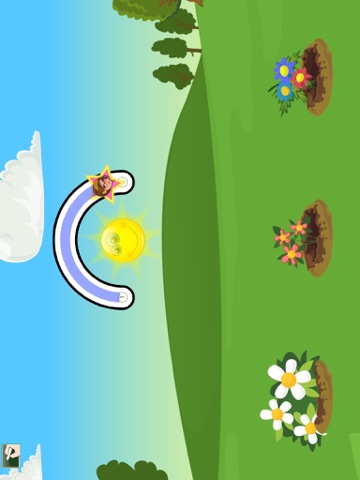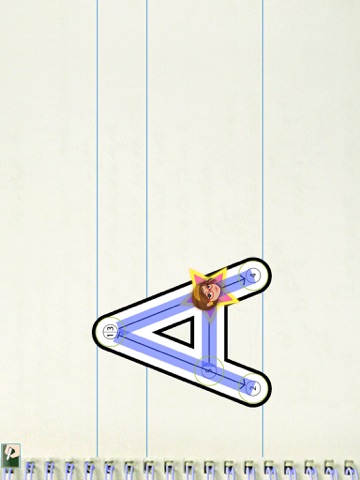
Client side App, WILL NOT WORK without Windows or Mac Teachers app
Client-side iPad app for Interactive ABC Book, emergent literacy education solution by COPRIX media.
App is intended for use by children of ages 4-8, in kindergarten and in the first and second grade of elementary school.
To run the App, stable local connection with Server-side Interactive ABC Book application via Wi-Fi network is required. Internet connection is required only to activate the license for the Server-side app. After the activation is complete, Internet connection is no longer needed.
Server-side application is available for Mac OS X & Windows. No personal data collected about students (i.e. students’ name) or data used to measure student’s performance (i.e. letter writing attempts or marks) is made available to COPRIX media or any third party, and is only transmitted via local network, and stored only on the computer on which the Server-side app is installed.
Depending on the type of lesson selected on the server, client app is used as a smart, interactive notebook, for letter-writing practice, or as a drag-and-drop word building game.
When selecting a letter-writing lesson, teacher chooses whether the letter should be written in uppercase or lowercase.
During the letter-writing practice, app analyzes each writing attempt in real-time, marking different mistakes if they are made, and adapts task’s difficulty to meet student’s individual learning pace.
App collects the data it uses for analysis, and transmits it to Server-side app, where it is stored and processed, in order to give teacher insight into each student’s individual progress.
Server-side app can work in three different modes, depending on the number of tablets connected - standalone (no tablets), solo (single tablet), and full mode (multiple tablets).
When multiple tablets are connected, teacher assigns tablets to students, using the interface provided in the Server-side app. Name of the student to whom the tablet is currently assigned is shown in the client app as well.
During the lesson, writing attempt made by one of the students in the Client-side app is also shown on the Server-side app in real time, so that the teacher can observe it. If multiple tablets are connected, each student can tap on the owl-shaped button to get a chance for his writing to be displayed. If only one tablet is connected, or no students have answered, teacher can call-out any student from the list.
When the letter to be drawn appears, a hand holding a stylus shows students how to write the letter properly.
Each student should write the letter three times, and with each attempt the level of difficulty adapts to the success rate of the student. In the first pass, student is given complete guidance, with arrows and numbers indicating the order and the direction of strokes. For each stroke, areas in which it needs to start, end, and through which it needs to pass are also marked with green control points. As the difficulty increases, arrows and numbers disappear, and control points shrink, requiring higher writing accuracy.
While students write, the strokes they make are blue, until their attempt is finished or interrupted. As the attempt is evaluated, strokes either turn green, to indicate a successful attempt, or become partially to entirely red, to show where the error was made.
In first of the two available game-like exercises, objects to interact with are shown both on the Server, and the Client-side app. Students are instructed to move these objects over given paths by dragging them using stylus, therefore improving their graphomotor skills.
In the second exercise, students are expected to complete a given word, in which one of the letters is missing. All the letters students have learned so far are shown, in both upper and lower case, and they need to drag the correct letter in order to complete the word.